Most Windows PCs come with Bluetooth compatibility. If this is not the case with yours, you can purchase a Bluetooth Linkhouse adapter. It’s nice to have Bluetooth on your computer to connect your mouse, keyboard, or speaker without the need for clunky, unseemly cables. Keep reading if you’re not sure why your Bluetooth doesn’t work on Windows 10 or if you want to learn how to turn on Bluetooth on Windows 10.
How To Turn On Bluetooth On Windows 10
Bluetooth is an integral networking protocol that wirelessly links your device to earbuds, headphones, speakers,s, and many more. Most of the laptop comes with Bluetooth so you can connect it with different devices. You can even turn on a Dynamic Lock feature. When your phone’s out of Bluetooth range, it locks the computer device.
Bluetooth can be turned off on your computer by default, so you’ll need to turn it on if you want to connect devices wirelessly to your Windows Laptop. If you have Bluetooth on your system, If you are on your device getting access to Bluetooth, here are measures to show you how to turn it on and set it up.
Enabling Bluetooth in Windows 10
To ensure Bluetooth is enabled. Open your Settings by pressing Win+I and after this press the category “Devices.”
 After pressing the category “Devices,” the new page will be open, then click on the “Bluetooth & Other Devices” tab then make sure Bluetooth is switched to “On.”
After pressing the category “Devices,” the new page will be open, then click on the “Bluetooth & Other Devices” tab then make sure Bluetooth is switched to “On.”

Alternatively, by opening the Action Center, you can turn Bluetooth on and off (hit Win+A or press the Action Center icon on the system tray). Here you can enable or disabled Bluetooth from the Quick Actions panel. The location of Bluetooth icons may be changed in a different system, depending on how you have configured items.
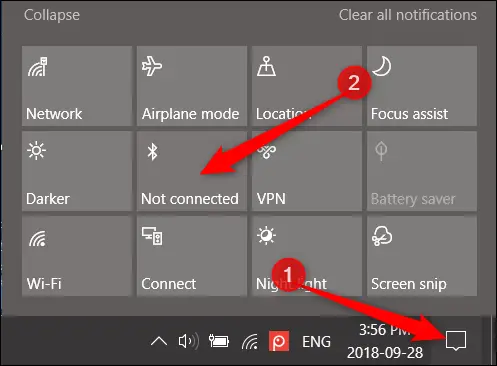
Pairing a Bluetooth Device
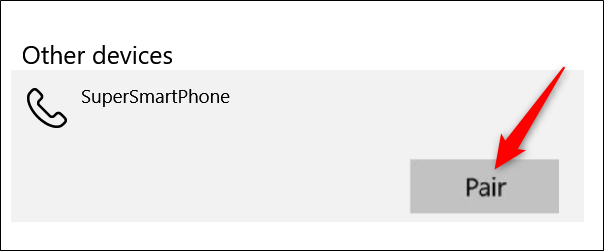

If the device doesn’t appear which you want to connect, then press the “Add Bluetooth or Other Device” button.

Next, select the type of device you want to connect.

Now, Select any one device from the list of available tools that you want to connect.
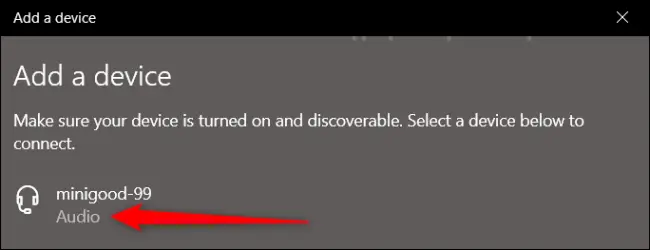
This will take you through the same routine for pairing that we mentioned in the previous portion.
Note:
Once you’ve paired your Windows PC with a Bluetooth device, It will connect automatically. If both are switched on and within range. As mentioned earlier, you can turn it off when you’re not actively using Bluetooth. To save some battery life and eliminate any possible opportunities for malicious parties to attack.
I hope you like this article, it might be helpful for you, for more such articles you can visit us here.
